This
post is a step-by-step guide to configure JMS resources in Weblogic Server in
order to work with JMSAdapter
Working
with JMSAdapter in Oracle SOA Suite 11g involves configuration of various JMS
resources in WLS
- JMS Module(Optional) : Is a definition that contains various JMS Resources like queues, topics, etc.
- Sub-Deployment(Optional) : used to group target servers
- Connection Factory : is a Weblogic resource that enables JMS clients to create connections to JMS destinations
- Queue / Topic : the actual destination of the message, either a queeu(point to point) or topic(publish-subscribe)
- Connection Pool : Create a pool of connections for the JMSAdapter application
Creating a JMS Module
This
step is not mandatory, you can use the default module 'SOAJMSModule'
Weblogic
Console --> Services --> Messaging --> JMS Module --> New -->
Provide a JMS Module Name --> select the target server(to which you want to
deploy this, usually the managed server where SOA is configured) --> Leave
the check box(define resources in this module) --> Finish
This step creates a
new JMSModule 'MyJMSModule'.
Creating a sub-deployment
Every JMSModule has
to be targetted to a Sub-Deployment. A Sub-Deployment is used to group targets
Click on the just
created MyJMSModule --> click on Subdeployments tab at the top --> New
--> Give name to the subdeployment --> select the target (can either be a
server or JMSServer. As this is specific to JMS, I've selected SOAJMSServer(default
available JMS Server. You can even create your own JMSServer))
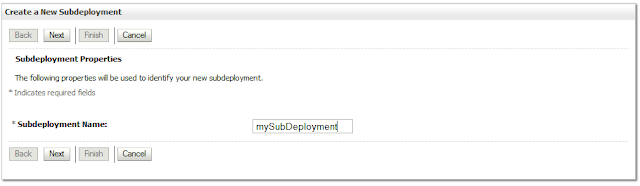
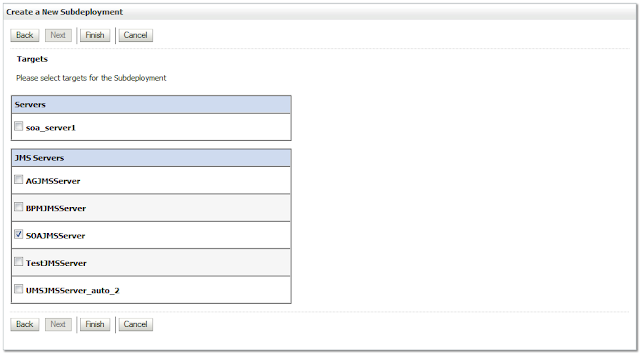
Creating a Connection Factory
A Connection Factory
is used to create connections for the JMS Clients to interact with JMS
Resources
Click on the just
created MyJMSModule --> New --> Connection Factory --> Give name &
JNDI name --> soa_server1(selected by default) --> Finish
Creating a Queue
Queue is the actual
destination
Click on the just
created MyJMSModule --> New --> Queue --> Give name & JNDI name
--> select subdeployment --> Finish
This sets up all the
JMS Resources.
You are still left
with one configuration to be done to use this queue with a JMS Adapter, which
is creating an outbound connection pool
For this, go to
Deployments --> JMSAdapter --> Configuration --> Outbound Connection
Pools --> New --> oracle.tip.adapter.jms.IJmsConnectionFactory -->
Next --> Provide JNDI Name for the Connection Pool(This will be used in the
JMSAdapter configuration in the Composite)
This will create a
Connection Pool, but Connection Factory(the resource used to connect to Queue)
is not yet configured, which is done in the next step
Click on the just
created connection pool --> enter the ConnectionFactoryLocation as the JNDI
name that you've created in Step 2 (which is jms/myConnFactory and hit Enter)
--> Save
Update the JMSAdapter deployment
Console -->
Deployments --> click on JmsAdapter checkbox --> Update --> select
defaults --> Finish
Now, you can use the
ConnectionPool name eis/jms/myConnPool in the dbAdapter in your SOA Composite
If you get any error
saying the connectionPool not found, restart the SOA Server
Please read the next post on working with JMS Adapter











the post tottaly mentioned abour JMSaadapter in last ur said u have done all the for db adapter can u clarify on it
ReplyDeleteUpdate the JMSAdapter deployment
Console --> Deployments --> click on DbAdapter checkbox --> Update --> select defaults --> Finish
Now, you can use the ConnectionPool name eis/jms/myConnPool in the dbAdapter in your SOA Composite
If you get any error saying the connectionPool not found, restart the SOA Server
Please read the next post on working with JMS Adapter
Hello Anil, it was a type, corrected it now.
Delete